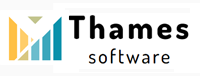It's a beautiful world in the realm of digital imagery where every pixel matters and the backdrop of a photo can set the scene or detract from the main subject. Whether you're a social media enthusiast looking to perfect your profile pictures or a professional graphic designer preparing product images for an online store, mastering the art of background removal is a skill of great value. This comprehensive tutorial will guide you through the stages of erasing backgrounds from your photos to highlight your desired subjects, using accessible tools and practices. The first hurdle in the background removal process is choosing the right software. Popular choices include Adobe Photoshop, GIMP, and online services like remove.bg. For beginners and professionals alike, these platforms offer different levels of control over the editing process. Photoshop, for instance, provides an array of advanced tools such as the 'Pen Tool' for precision and 'Magic Wand Tool' for quick selection, suited for complex and detailed work. Online services offer a simpler, AI-driven approach, often requiring just a few clicks. Before diving into the technicalities, always create a copy of your original image to protect it from accidental saves or changes. Starting with a duplicate safeguards your hard work and leaves you with the option to revert to the original if needed. If you opt for Photoshop, the 'Quick Selection Tool' is an excellent starting point. With it, you can click and drag around the area you wish to keep; the tool smartly selects the subject of your photo. For more complex images, the 'Pen Tool' can be used to draw a path around your subject, which can then be converted into a selection. Once your subject is selected, you can delete the background or use a 'Layer Mask' to hide it non-destructively. For those preferring an easier method, online tools like remove.bg require you to simply upload your image and let the AI do the work. Within seconds, these services can provide a background-free version of your image. However, they may not always be perfect and might need some manual touch-ups. After removal, you might encounter edges that are not as clean or smooth as desired. Using the 'Refine Edge' tool in Photoshop, or the equivalent in your chosen software, softens and adjusts these edges, offering a more natural integration with new backgrounds or simply a cleaner look if the subject is to be used alone. Inserting a new background can be done by opening the desired backdrop image in your software and dragging it into your main image. It's important to pay attention to lighting, perspective, and shadow, to ensure that your subject fits seamlessly into its new environment. Fine-tuning might involve color correction or adjusting the hue and saturation of your subject to match that of the new background, particularly if the original lighting conditions were notably different. Lastly, consider file format and quality. For web use, a .PNG file is preferred for its ability to handle transparency. For printing, a .TIFF file might be more suitable due to its high-quality standard. With these guidelines, a little patience, and practice, you'll soon be adept at removing backgrounds from your photos, allowing your creativity to manifest without boundaries. Remember, the devil is in the details, and the more you refine your skills, the better the outcome will be. As you progress, continue exploring advanced techniques and tools to keep up with evolving image editing practices.